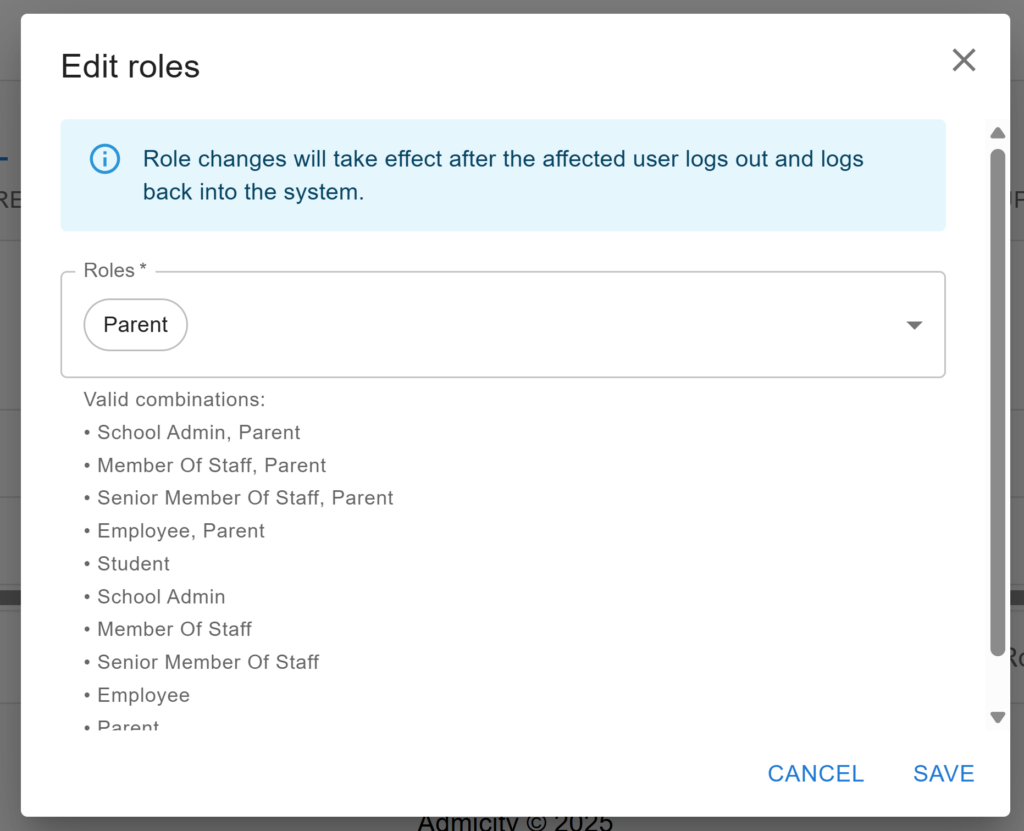From time to time, you may need to update a user’s role to reflect changes in their position. For example:
- A parent becomes a member of staff
- A member of staff is promoted to a senior role
How to update a user’s role #
- Go to School Settings.
- Select the Users tab.
- Find the user in the list and click Edit roles in the Actions column.
- Choose the new role (or combination of roles) from the list of valid options.
Important notes #
- The system only allows valid combinations of roles.
- This prevents conflicts, such as assigning both “student” and “senior staff” to the same user.
- Any invalid selection will be automatically rejected.