The Documentation tab is designed to manage and access important documents related to a student’s profile. This section provides a guide to the functionalities available on this tab, as demonstrated in the provided screenshot.
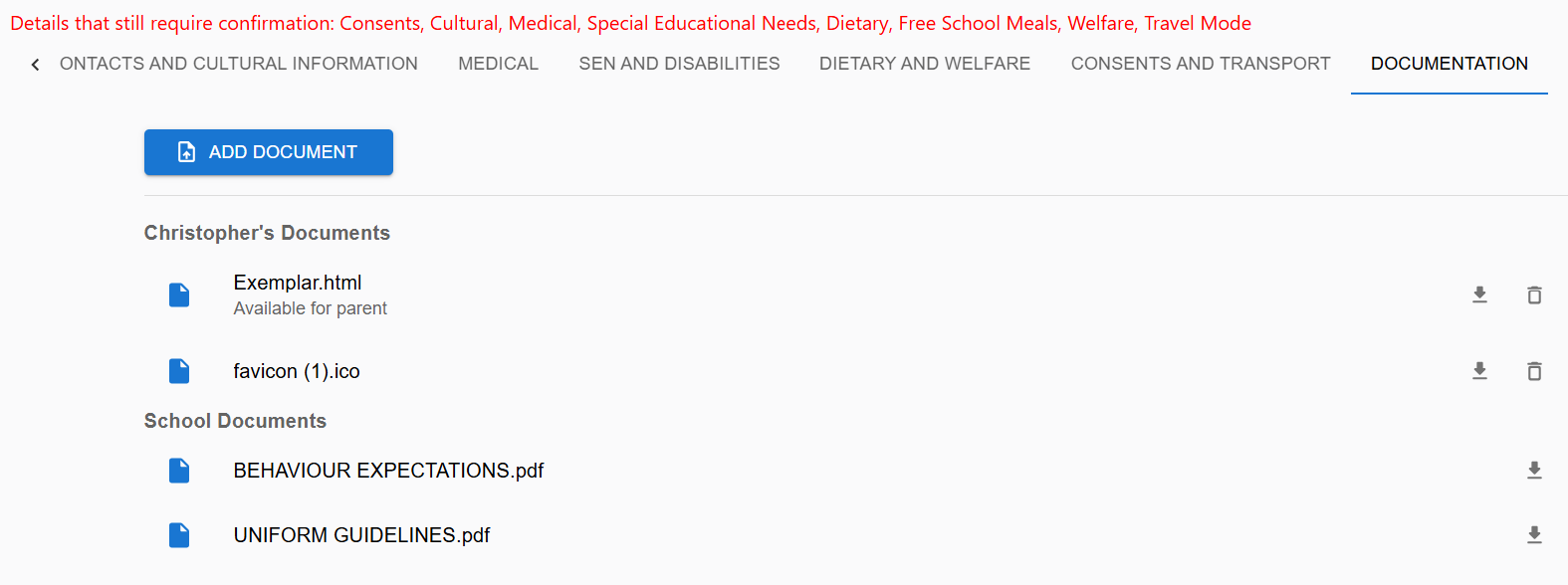
Key Features #
Add Document #
To upload a new document, click on the “Add Document” button located at the top of the tab. This opens a dialog where you can select a document from your device to upload. Once uploaded, the document will be listed under the “Profiles Documents”.
Document Categories #
Profile Documents: This section contains documents specific to the individual student’s profile, such as personal schedules, reports, or custom documents related to the student. If the school wishes to store a document relating to the student but does not want this to be visible to the parents, there is an option to tick ‘Not Available to Parent’ before saving.
School Documents: This section includes general documents applicable to the school rather than to a specific student, such as school-wide schedules, policies relating to Consents, or any other whole-school document. These documents are not added in the Admicity Profile and there are instructions for adding School Documents later in this user guide.
Document List #
Each document is listed by its file name, which should clearly identify its content. For example, “behaviour-warning-letter-10-6-23.pdf” or “summary-of-meeting-with-parents-11-9-24.pdf.”
Download: The download icon next to each document allows you to save a copy of the document to your local device.
Delete: The trash can icon allows you to permanently delete a document. Use this function with caution, as deleted documents cannot be recovered.
