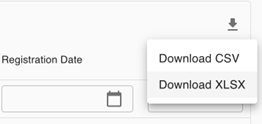Overview #
When a school enables Parent Invitations using the slider in their School Settings panel, registration invitations for the parents of current students are triggered automatically by the system when their contact details are either imported from SIMS or added via Admicity.
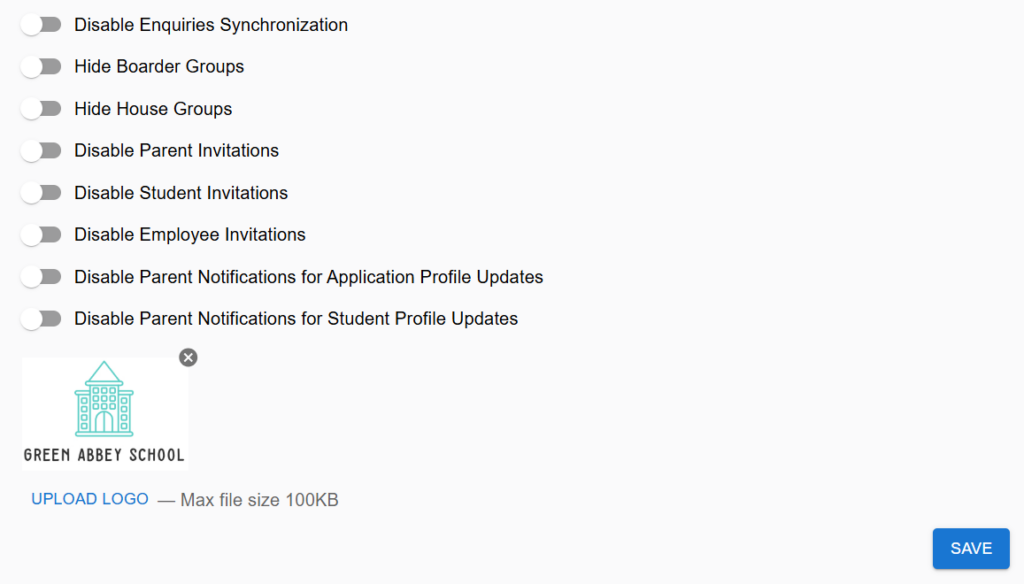
Invitations are sent to the parents of Applicants when the status of an application has been changed to ‘Accepted’.
Note: Whilst the Applicant status is either ‘Applied’ or ‘Offered’, parents cannot be sent an invitation to create an Admicity account.
In order for the parents of either current students or Accepted applicants to be sent an account creation invitation, they must have parental responsibility and there must be no court order in place concerning the parent’s relationship to the child.
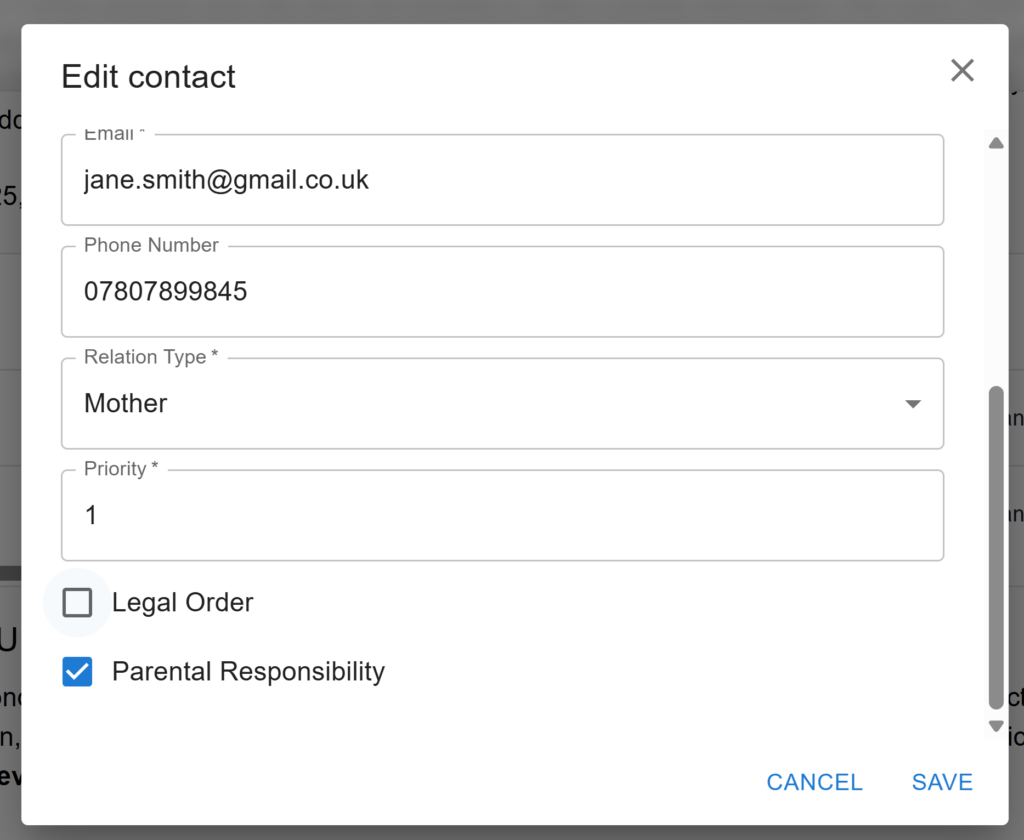
The Parent Invitation page of the School Settings panel is for monitoring the parent account registration process. It displays detailed information, including contact details, dates when the invitation was triggered and the status of the invitation.

It is also possible to resend invites to contacts who haven’t completed the registration process, by selecting the respective record and pressing “RESEND INVITE”. Multiple invitations can be sent by applying the filters to identify which contacts have not completed the process, or if their invitation has expired, and then clicking on the ‘Select All’ checkbox before pressing “RESEND INVITE”.

The parent invitation page also allows you to download reports with invites by clicking the download icon and selecting the format for the resulting file.