If your school is independent and makes use of public Enquires, this functionality will be enabled for your school. Please ask support to make this available during your setup process.
Showing up as a top level group across the platform, Enquiries can be added to forms and used in groups much the same way as applicants:
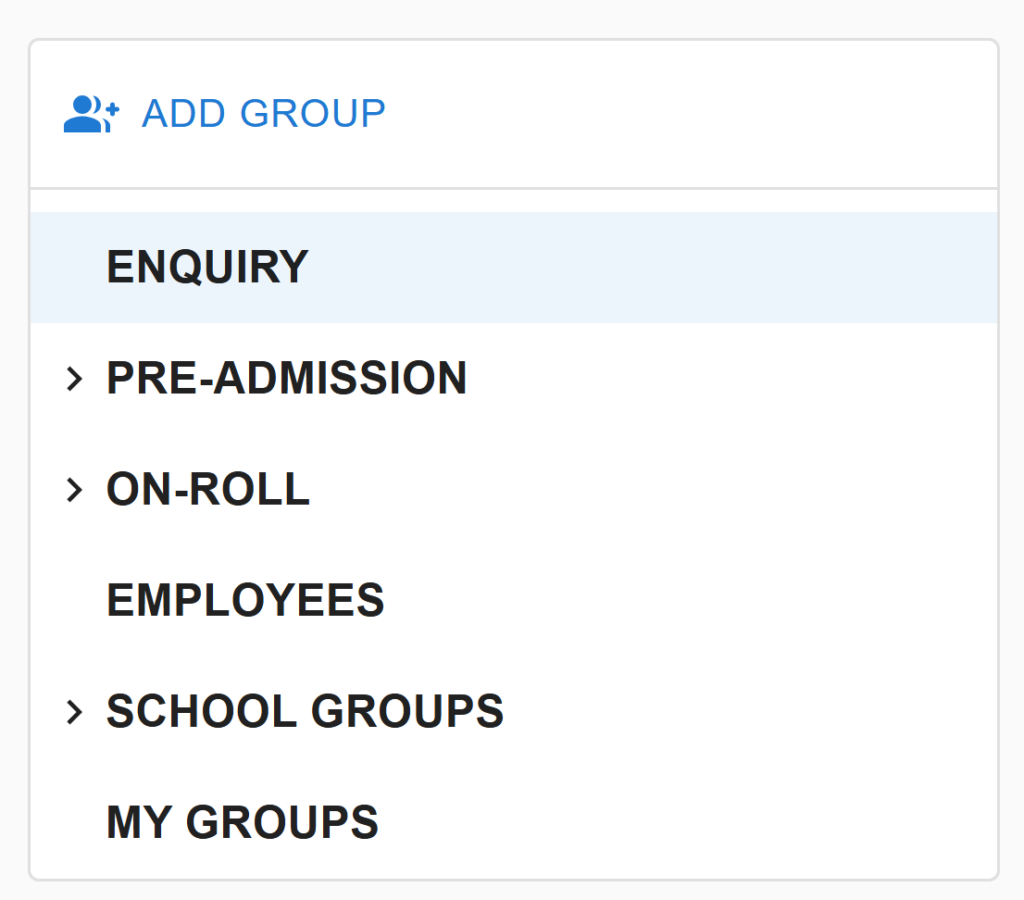
A permanent public enquiry form is available for your school and this link is found at: https://<schools-subdomain>.admicity.co.uk/forms/enquiry, for example: https://green_abbey.admicity.co.uk/forms/enquiry.
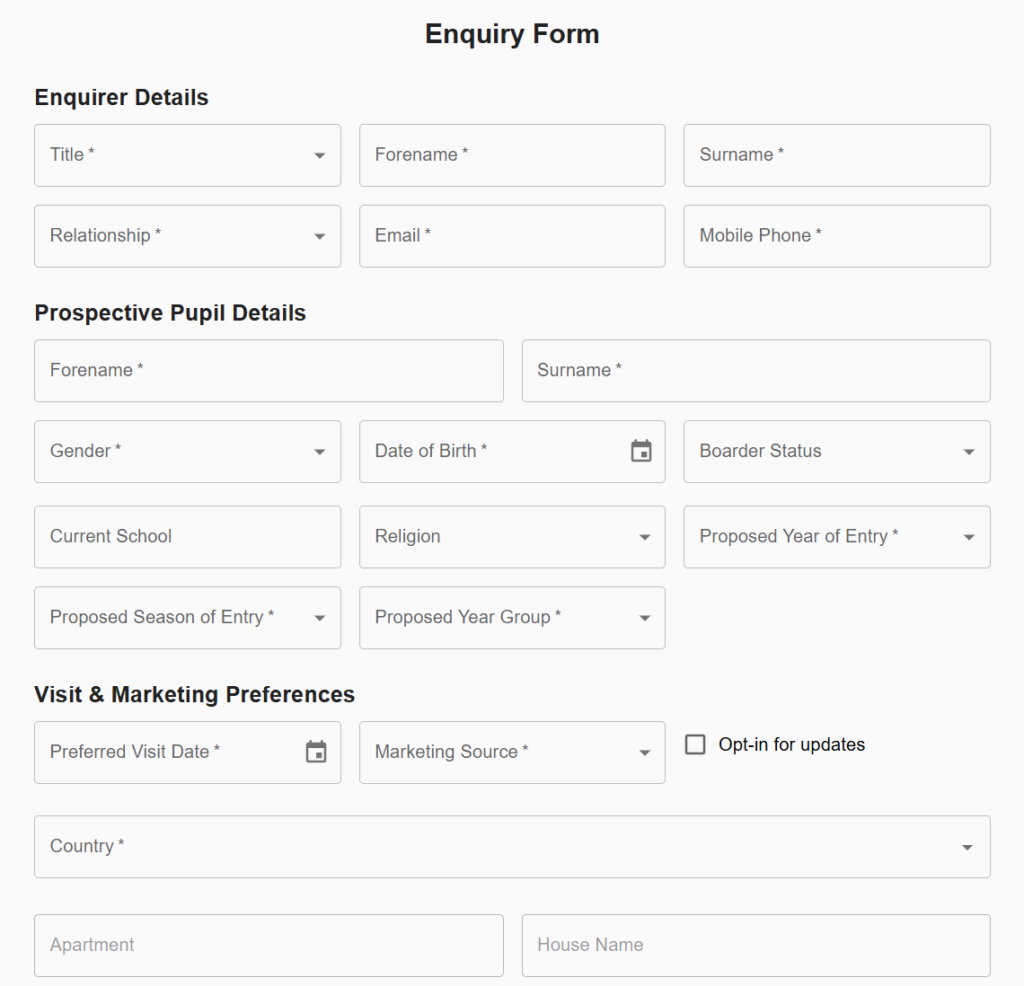
When an enquiry is submitted, the details will appear in the Enquiries table at the end of the school settings tabs. You can use the “Generate Import File” button to download a file of selected enquiries, which can then be uploaded into SIMS.
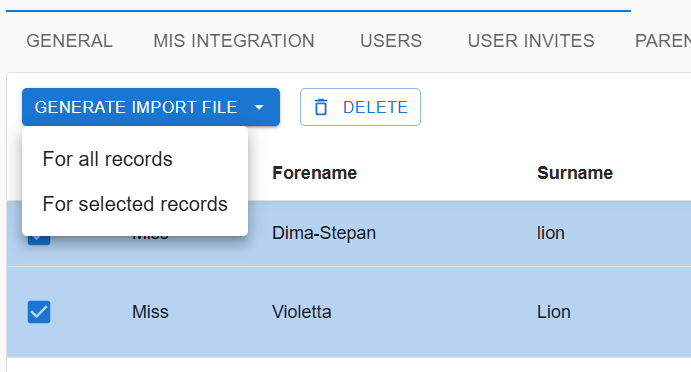
Once the next sync of data is made from SIMS to Admicity, the new enquiry will show in the filter groups in ENQUIRY.
Important note: Please make sure to replace any special characters in the import file for example é or â with their A-Z equivelant as SIMS does not allow for special characters to import into the enquires section. These can then be updated once the enquiry is in the system.
