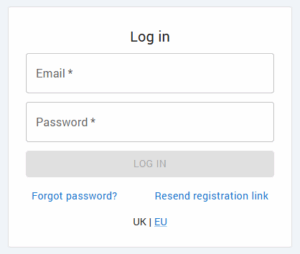If a user shows an Expired status under the User Invites tab in School Settings, it means they didn’t complete registration within the allotted time and their link has expired.
You can resend an invitation in three ways:
Option 1: Resend directly from the User Invites tab #
- Go to School Settings > User Invites.
- Select the user’s record and click RESEND INVITE.
- To resend in bulk, use filters to find all expired or incomplete invitations.
- Click Select All, then press RESEND INVITE.

Option 2: Add the user again #
- Click ADD USER in School Settings.
- Enter the user’s details.
- A fresh invitation link will be emailed to them.
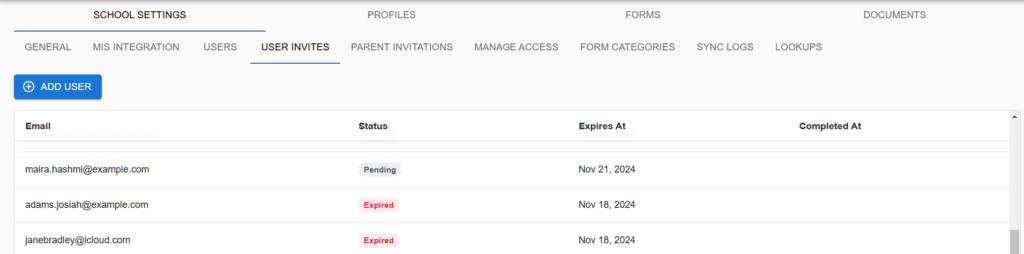
Option 3: User regenerates their own invite #
- The unregistered user goes to the school’s Admicity Login page (or via our website).
- Click Resend registration link.
- Enter the same email address originally used and select the appropriate role.
- A new registration link will be sent by email.