The following explainer video accompanies this section: https://share.synthesia.io/1afadb8f-3a19-4633-8a69-b67bbdd36c36
When building a form, we must decide whether the form needs an approvals workflow. If no approval is needed then simply click next or save the form. If the form does need an approval workflow, click to add an approval stage.
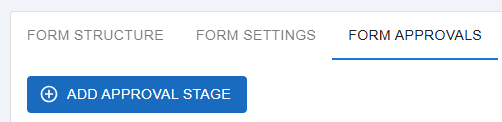
After naming the stage, there is a selection box as to whether the stage depends on another one. If it is the first stage, there will be none to select from and you can add the assignee/s for approval.
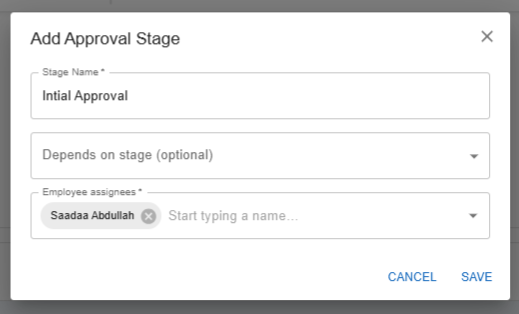
If it’s not the first stage, it is mandatory to depend on a previously created stage where it is designed to go through one-by-one after the previous stage has been approved. Circular dependencies are not allowed so plan accordingly.
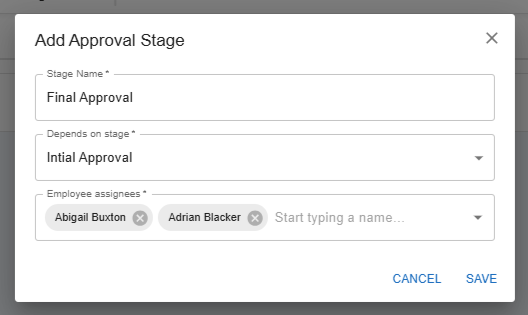
Once the stages are created they are saved and you can navigate to the next step of the form creation workflow or click Actions to edit or delete them.
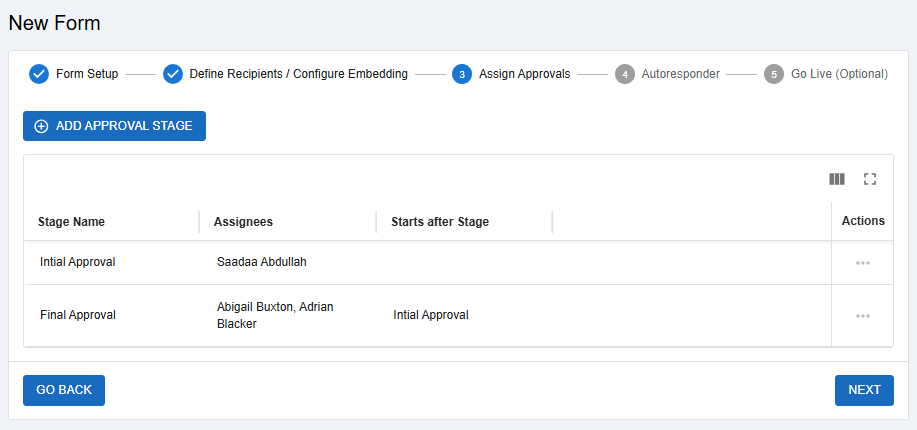
Stages can be assigned to one or more active employees, and only once a form response is submitted it will show up in the Approvals tab of the My Forms table for the employee. Pending approvals will display at the top of the table ordered by the oldest submitted form response first. Only the stage that the employee is assigned to can be viewed and they can click under the Actions column to Approve or Reject the form.
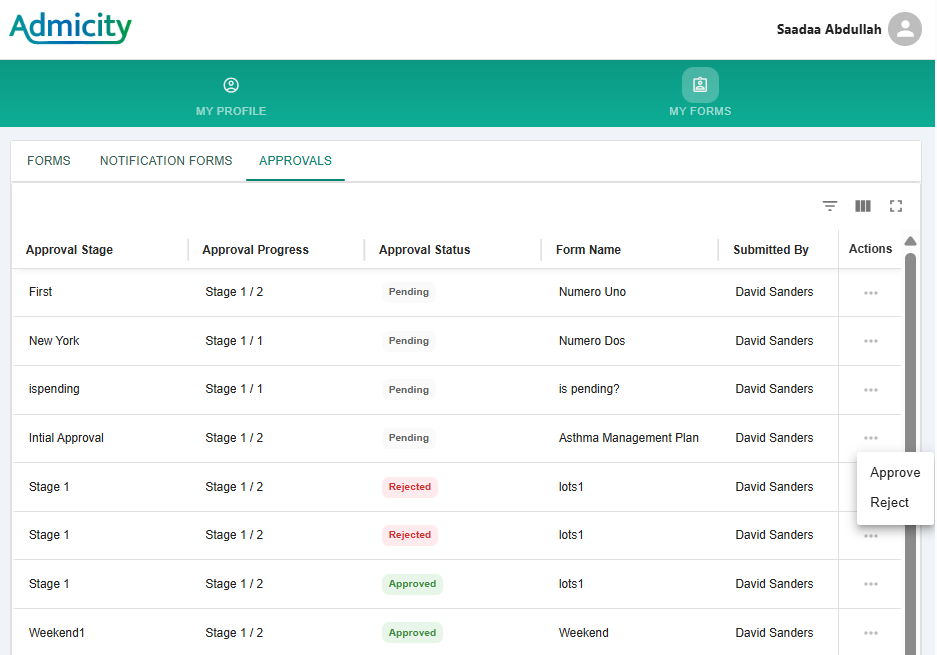
They can then decide to leave a note for reason of approval/rejection:
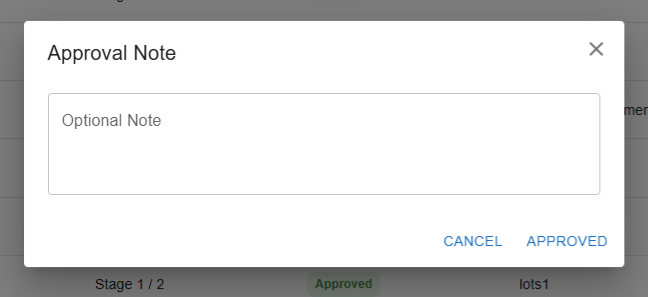
If a stage is rejected by the employee, it will not go on to the next step of the approval process. The employee can decide to approve the previously rejected stage afterwards which will then carry on through the process, however, they cannot reject a stage after it has been approved. If multiple employees are assigned to the same stage, the first one to make an approval decision will be taken. If one employee rejects the stage, there is still a choice for another assigned to it to approve it.
The approval process can be tracked in the form responses page and will show up in the approval columns of the form where the school can see the Approval Stage name, Approval Progress which will display what stage it is out of currently, Approval Status of the current stage and who approved/rejected the form at that stage.
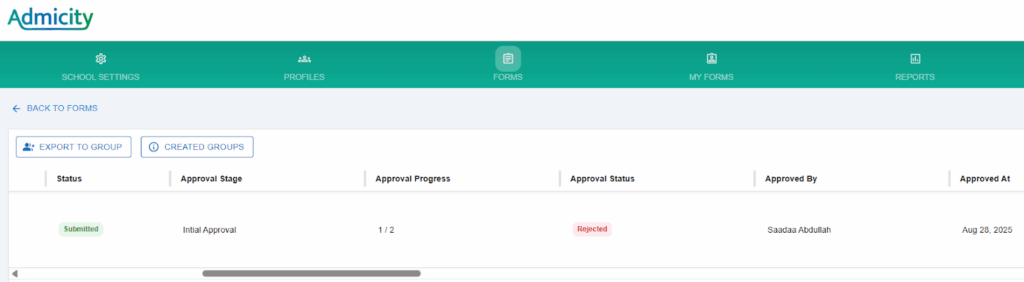
Form approvals are a private process where only the school can manage them and students or parents cannot be part of it, although they can view the outcome of each stage on their own child’s form page. Only staff/employees are able to approve/reject forms after they have been filled in and submitted. If the approval process needs to be edited after some approvals have been made, there will be a warning message displaying that the approval process will be reset. All previously approved/rejected stages will have to go through the approval process again stage by stage.
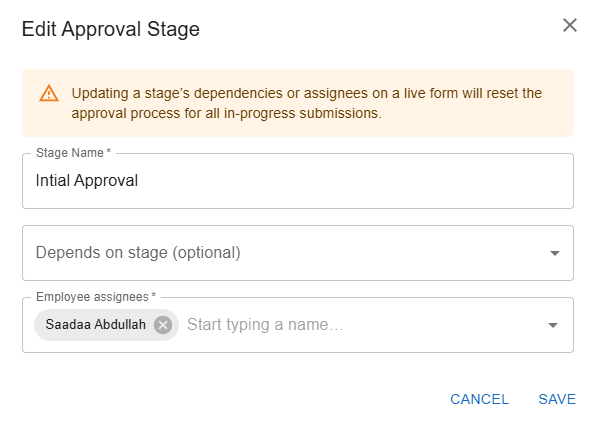
Form approvals can be made on any type of form except for Applications or Shareable types.
