To view form submissions/responses, go to the Forms tab and select View responses in the form Actions.
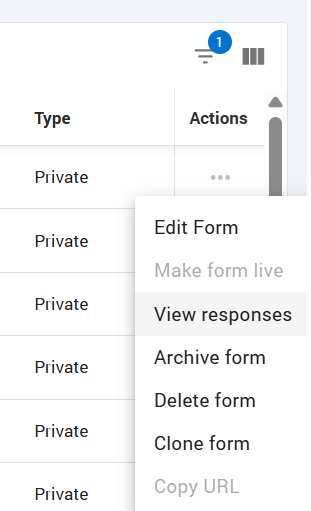
The Form Responses page is designed to manage and track the submission of forms assigned to various individuals. It allows filtering form responses by multiple attributes, submitting the form, and reviewing submitted form responses. It is also possible to download form responses as PDF’s using the Actions menu.
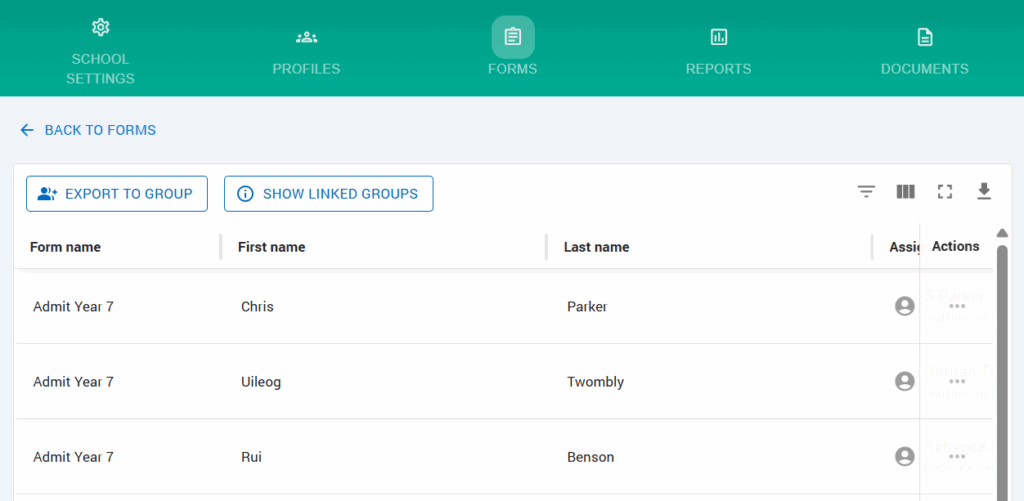
Creating a new group from Form Submissions #
The EXPORT TO GROUP button can be used to create groups from form responses or export to an existing group.
The user should click EXPORT TO GROUP, which will open the dialog box where the user can put the details to create a new group from form responses or select an existing group.
Note: If a new student is manually added to the group assigned to the form, a new form request will be automatically generated. However, this does not happen immediately—it may take up to one hour for the form request to be triggered. If Dynamic is selected, any new responses to the form that are submitted after the group is created will be added to the group if they meet the criteria.
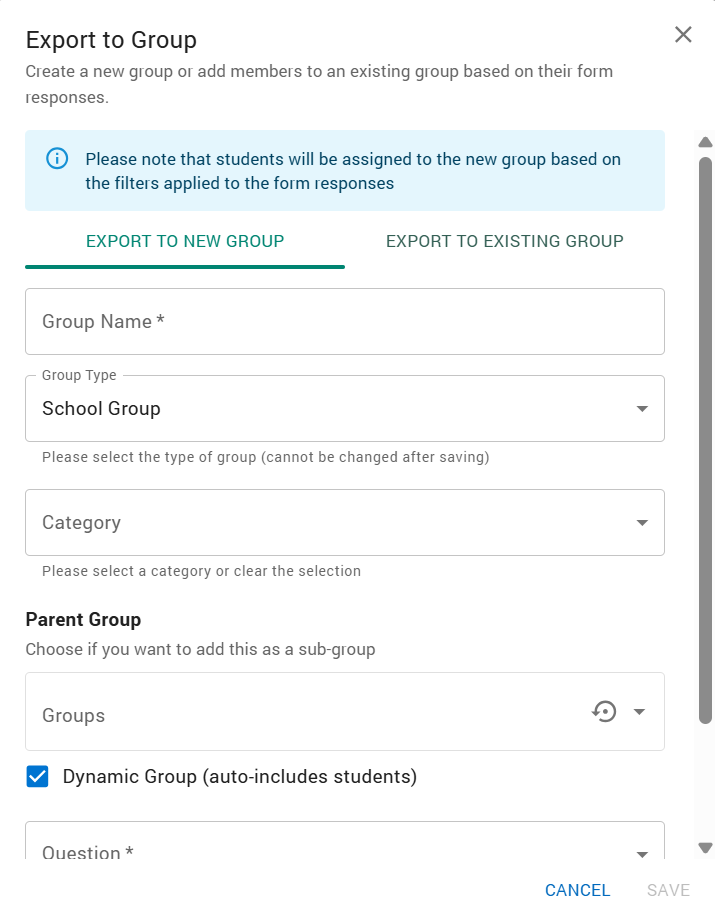
It is also possible to check a list of existing groups that are already linked to the current form by clicking on the SHOW LINKED GROUPS button.
