Overview #
The Form Management page provides a centralised location for school administrators and members of staff to create, manage, and organise various forms required for school processes.
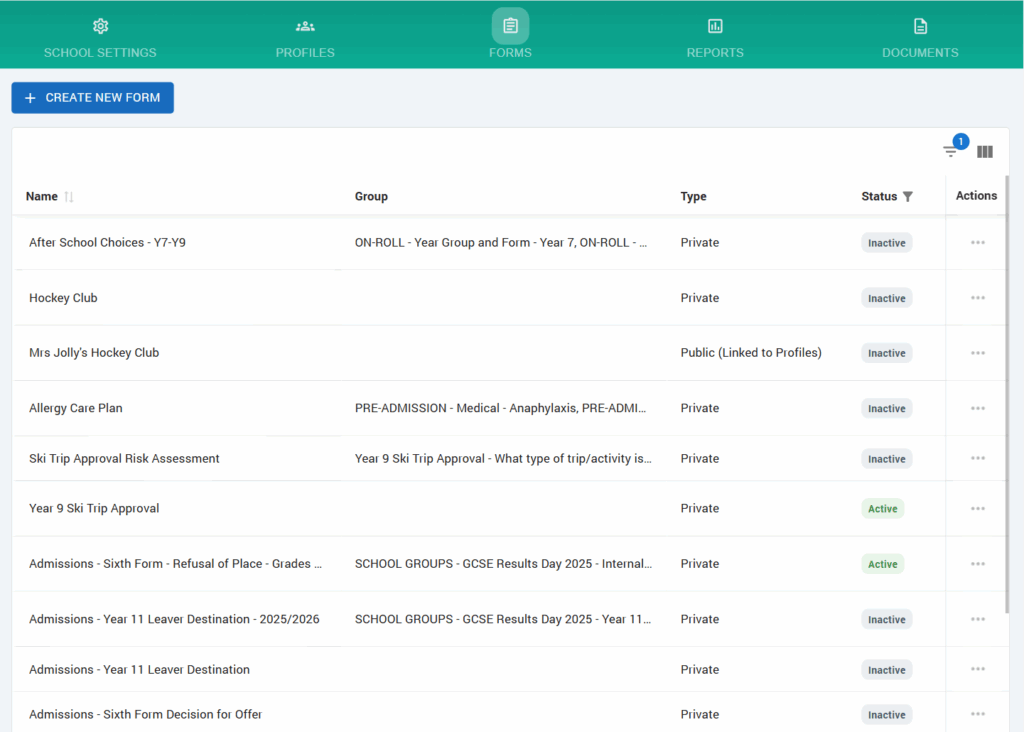
Actions Menu #
To the right of each form entry, the three horizontal dots (more options icon) open an actions menu with the following options:
- Edit Form: To modify the form’s content, settings, or associated group.
- Make Form Live: Activates the form, making it available for submission.
- View Responses: Enables viewing the responses collected from the form submissions. (Note: This option may be disabled if the form is inactive or not yet live.)
- Archive Form: Moves the form to an archived state, making it inactive but preserving the data for future reference.
- Delete Form: Permanently remove the form and its associated data from the system.
- Clone Form: Creates a duplicate of the form, allowing it to be easily re-used, with modifications if needed.
- Copy URL: For publicly accessabile forms with either form types: Shareable, Application.
Filtration #
Forms can be filtered by various columns and can be done by clicking on the filtration icon that looks like a three bar horizontal funnel. This activates the filtration menu where the user can specify needed filters such as Expired Status, and click “Apply filter“ to get the desired filtered forms.

